Whether you are an individual blogger, a team, or a news organization you have to choose between pre- or post-moderation when you add comments to your website.
What is Pre-Moderation?
Pre-moderation means that all the comments are posted only after the approval of the moderators.
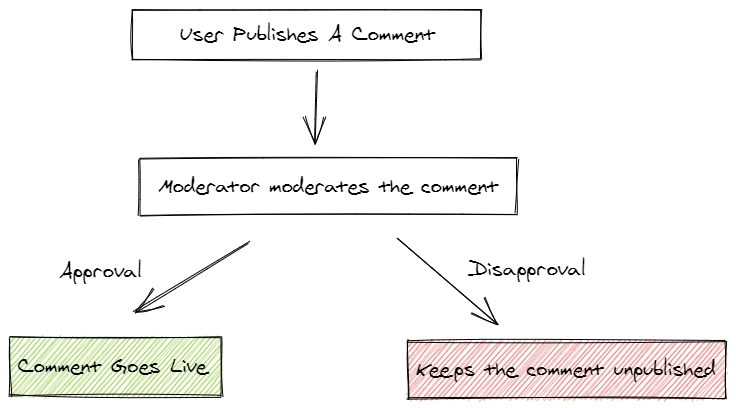
What is Post-Moderation?
Post-moderation means that all comments go live as soon as users publish them. After that, moderators spend some time removing the unwanted comments.
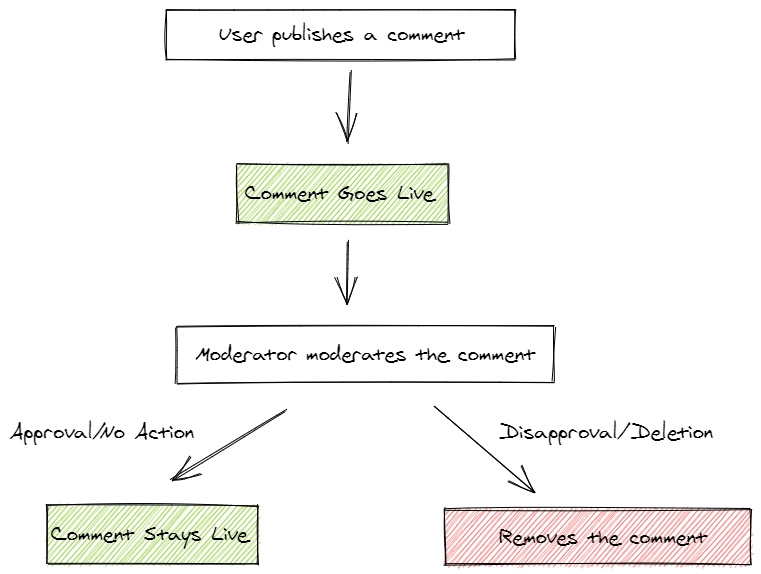
Pre- vs Post-Moderation: What to Choose?
The decision of choosing pre- or post-moderation mainly depends on two factors.
The traffic and audience size of your website
Likelihood of getting negative/spam/attack comments
If your website gets only a small amount of traffic and you have a small audience, it's most likely that you won't get more than several comments per day. In that case, you can use post-moderation.
You'll also need to consider the type of comments you get. It mostly depends on the visitors you get. If you get quality, targeted traffic to your website, most of the comments will help you to make better discussions. However, if you get untargeted traffic, it's normal to have many spam comments in your comments section. If your website starts to get more spam comments, it's better to turn on pre-moderation.
What about news organizations? Usually, news sites are the ones that get a lot of traffic and comments. Because of being controversial and making arguments, visitors can use comments to spread spam and do personal attacks on editors and other users. Therefore, most news organizations tend to use pre-moderation.
The Golden Rule of Pre-Moderation
If you use pre-moderation, make sure to moderate the comments as soon as possible to encourage users to engage in live conversations on your website.
Extra: Pre-Moderation and Hyvor Talk
Turning on Pre-Moderation
Go to the Community section of your console and scroll down to Pre Moderation.
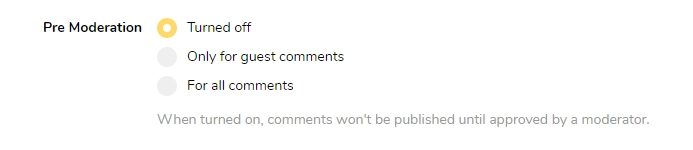
The default setting is "Turned Off". You can turn on pre-moderation only for guest comments or for all comments.
Using Conditional Pre-Moderation
Hyvor Talk's powerful Moderation Rules allow you to set up pre-moderation conditionally.
Examples of conditions that you can use:
When a comment contains links: If you want to stop link spam, you can set up a moderation rule to turn on pre-moderation only for comments with links.
Type - Number of links in the comment (more than)
Value - 0 (To match one or more links)
Action - Keep pending for moderation
When a comment contains some blacklisted words: You can blacklist words using Moderation Rules.
Type - Words in the comment matches
Value - Add comma-separated words
Action - Keep pending for moderation
And, you can do more with Moderation Rules. Check out the documentation for more details.
Pre-moderation only for some pages
Sometimes you may only have a few pages that you need to turn on pre-moderation (Ex: A page that gets a lot of traffic compared to others). In this case, go to the Pages section and turn on Pre-moderation only for the pages that you need.
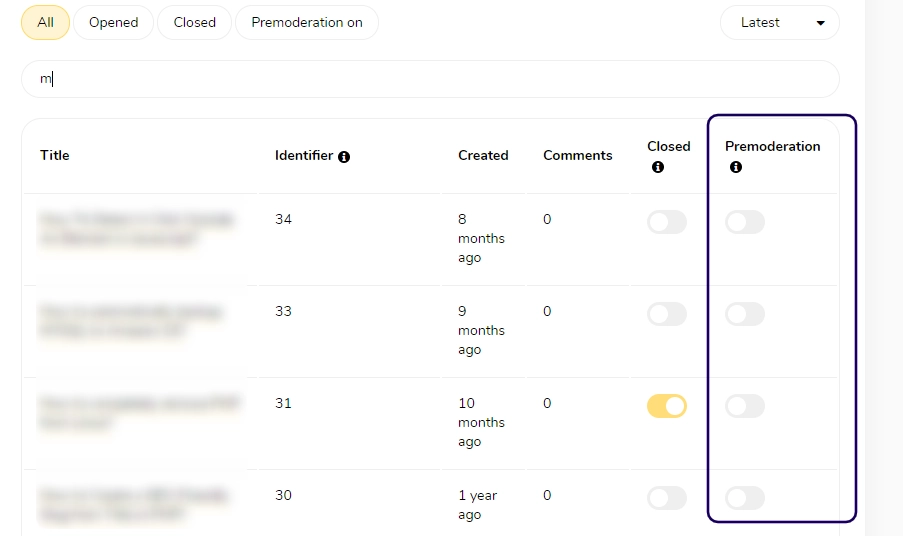
Conclusion
In this article, we discussed what is pre- and post- moderation, and how to choose one for your site. We also saw how to work with pre-moderation in Hyvor Talk. If you use another commenting system, the way to work will be different from ours. If they don't offer powerful options like Hyvor Talk, contact us for migration.
✌
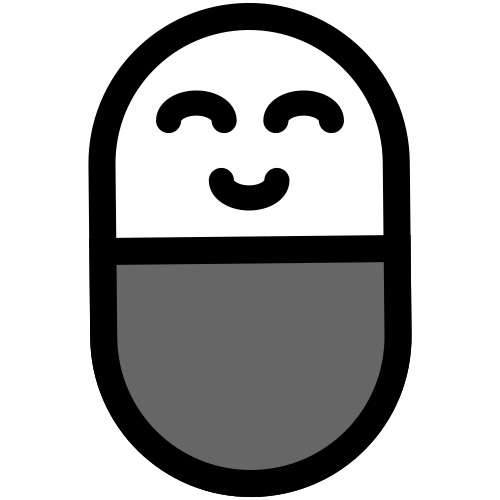


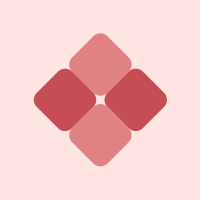


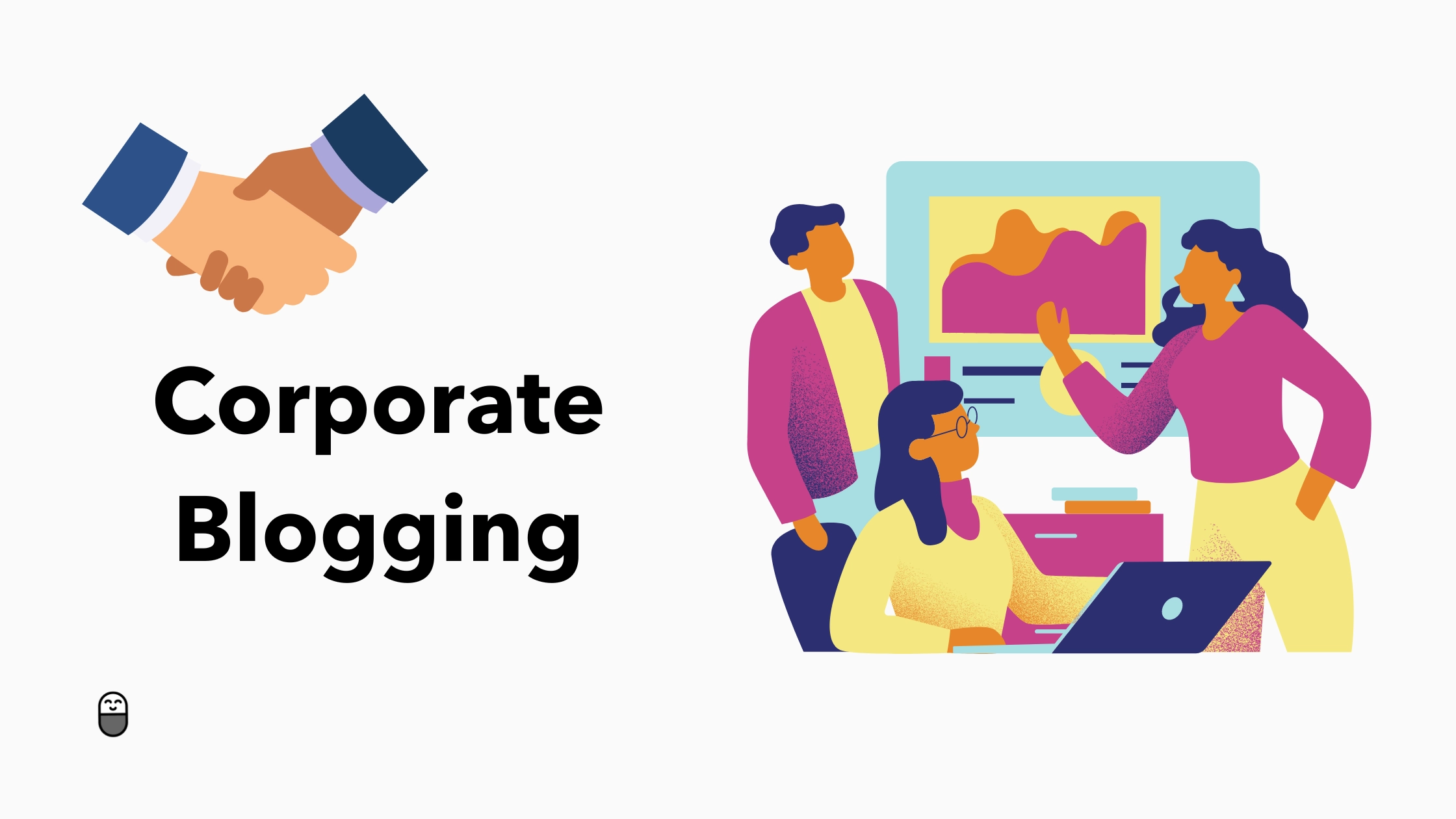
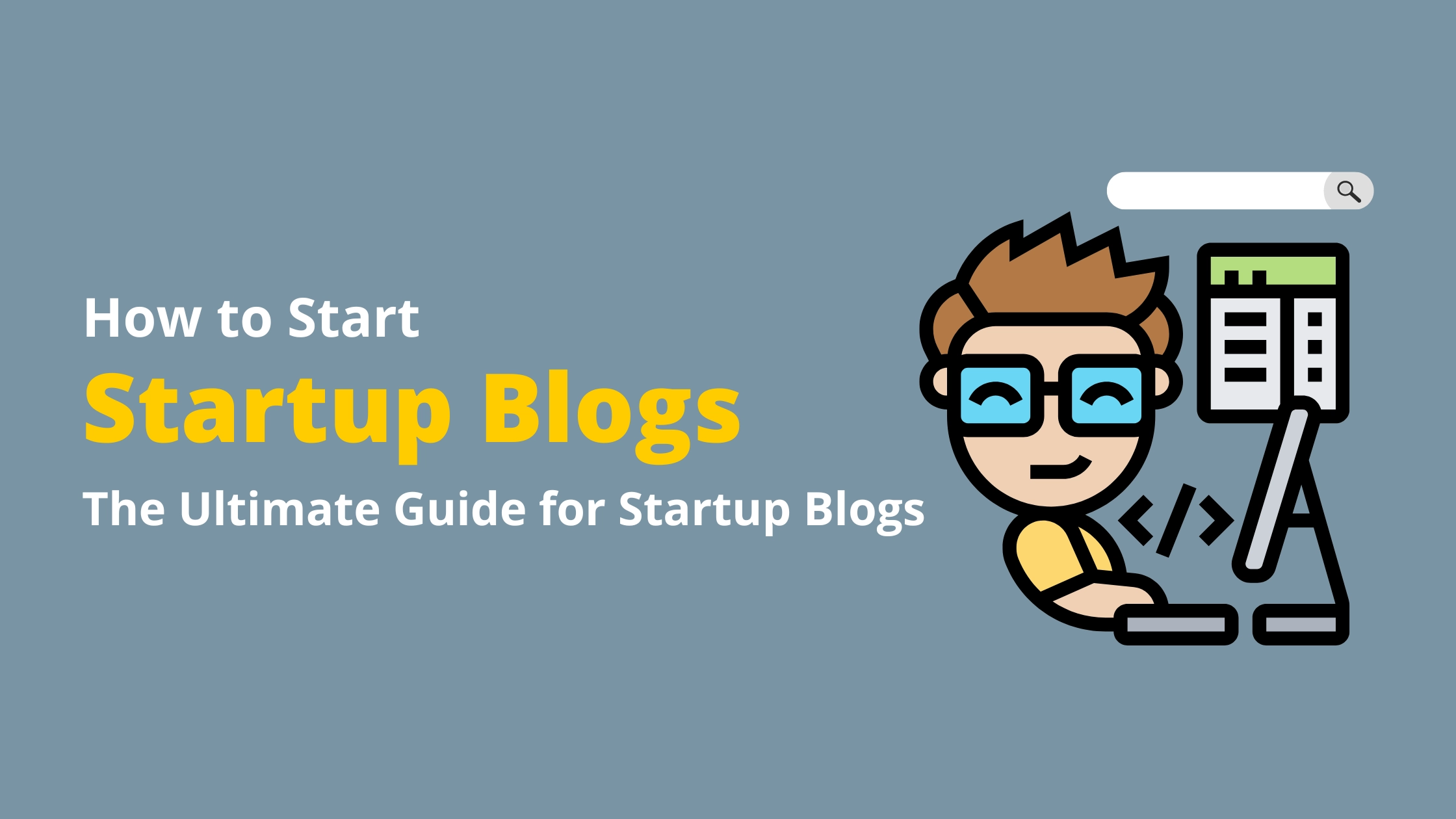

Comments