Comment counts
Comment counts are a great way to give your users a sense of engagement and activity on your pages. They are usually displayed on an index page, such as a blog post list, or at the top of the post itself with a link to the comments section.
How to add comment counts
- Add
<hyvor-talk-comment-count>elements to the places you need comment counts. Make sure to setpage-idto the page-id of the page you want to display the comment count for. Note that if you have keptpage-idempty in the comments embed, the page ID will be the canonical URL of that page.<hyvor-talk-comment-count page-id="page-1"></hyvor-talk-comment-count> <hyvor-talk-comment-count page-id="page-2"></hyvor-talk-comment-count> - Add the following script to the end of your page:
<script src="https://talk.hyvor.com/embed/comment-counts.js" type="module"></script> <script> hyvorTalkCommentCounts.load({ "website-id": 0000 }) </script>Make sure to replace
0000with your website ID. Note that all<hyvor-talk-comment-count>elements must be added before this script.
Attributes
<hyvor-talk-comment-count> component has the following attributes:
page-idpage-id of the page your want to display the comment count for. Learn more.window.location.hrefwebsite-idwebsite-id in the load functionmodewebsite-id in the load functionText or number
By default, the comment count is displayed as text (Ex: "10 comments"). You can change this to
display the comment count as a number by setting the mode attribute to number.
<hyvor-talk-comment-count
page-id="page-1"
mode="number"
></hyvor-talk-comment-count>
<!-- This will display the comment count as a number -->
<!-- Ex: 10 -->Custom text
You can change the comment count text at Console → Settings → Comments → Comment Counts.
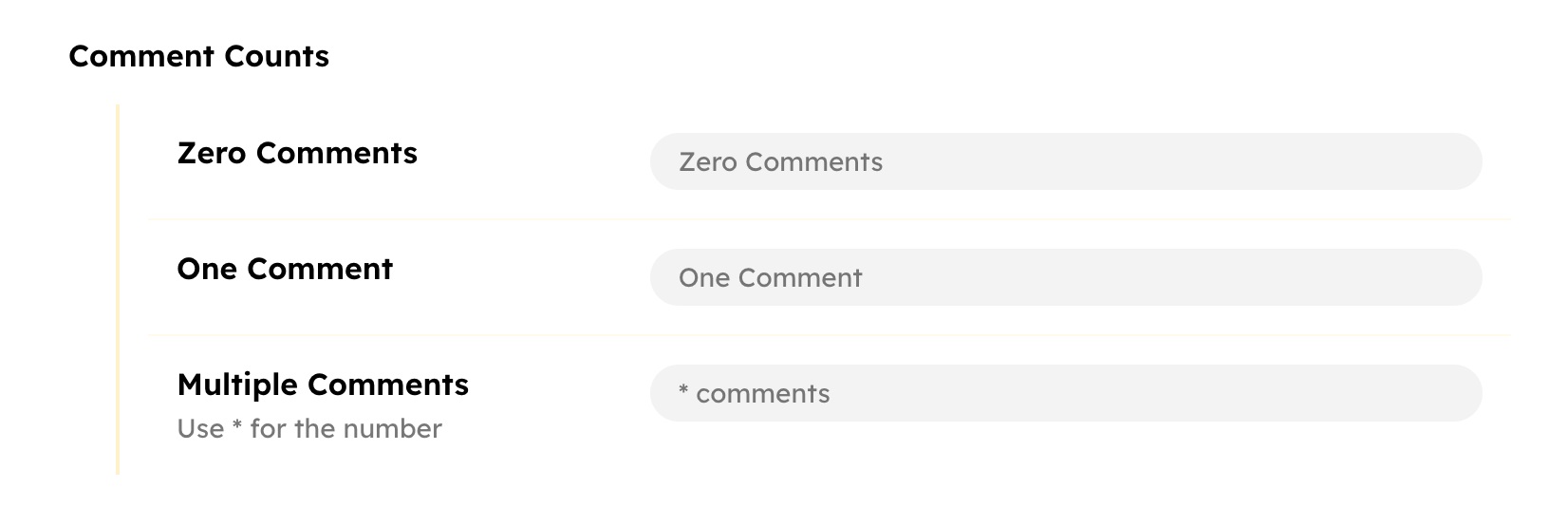
Language
In mode="text", the texts are shown in the website's language by default. However,
you can set a custom language for the comment count text by setting the language attribute. You can find the list of supported languages in the language page.
<hyvor-talk-comment-count
page-id="page-1"
language="fr"
></hyvor-talk-comment-count>
<-- 10 commentaires -->You can also set mode and language in the load function to
add it to all the comment counts in the page.
hyvorTalkCommentCounts.load({
"website-id": 0000,
"mode": "number",
"language": "fr"
})Custom formatting
Sometimes, you may want to dynamically calculate the displayed comment count text. To do that
you can use the second parameter of the load function. It takes a function that takes
the comment count as a parameter and returns the text to be displayed.
hyvorTalkCommentCounts.load(
{
"website-id": xxxx,
"mode": "text",
"language": "en"
},
function (count, el) {
return count + " comments in total"
}
)In the function,
countis the comment count. This is a string if themodeistext- a number if themodeisnumber.elis the<hyvor-talk-comment-count>element.