Install
Code
Platforms
Tip: You can use the HTML method to install on any website.
Wix
Hyvor Talk uses Wix's Custom Elements feature to embed comments. To use it, connecting a custom domain to Wix is required to install
Hyvor Talk.
Jump to embed:
Note: if you want to view the embed in the Wix Editor, you will need to add static.parastorage.com or static.wixstatic.com to allowed domains in Console → Settings → Website, if an error
is shown.
Comments
- Open the site editor and choose the page type. For example, if you want to install Hyvor
Talk on a blog page, choose Blog Pages → Post.
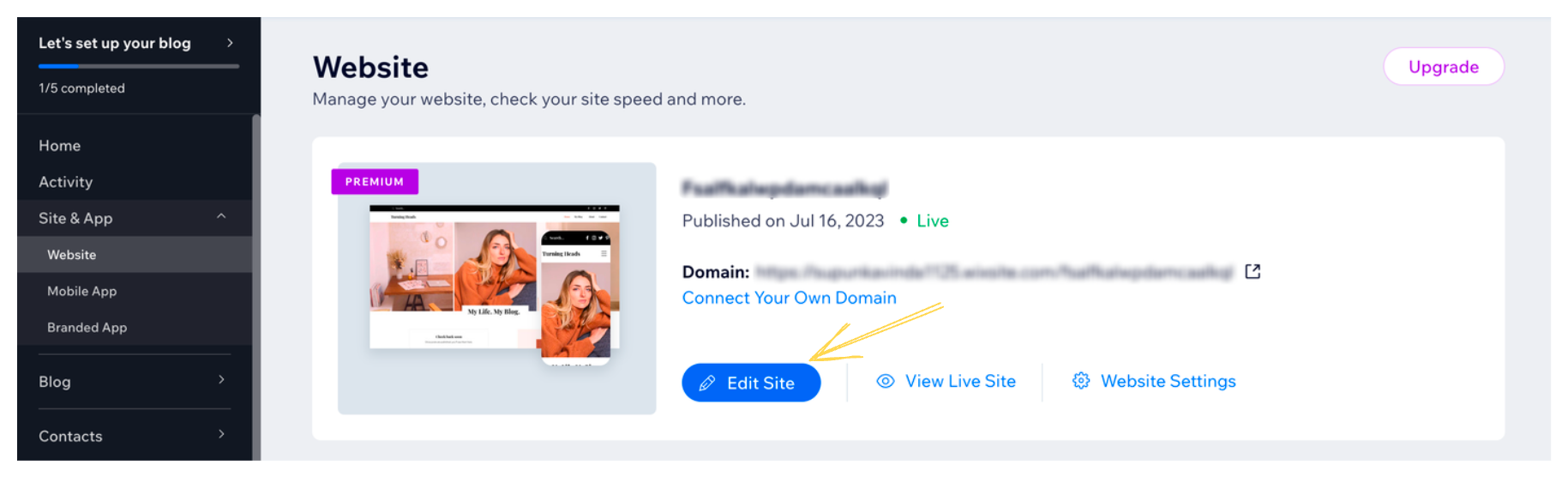
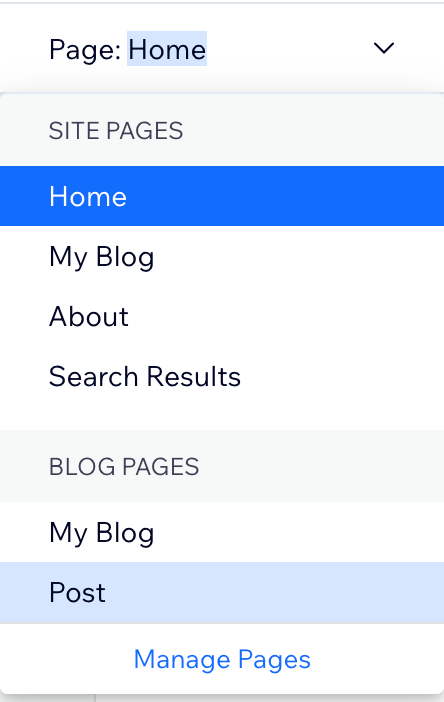
- Add a custom Element to the page. Position it where you want to add comments.
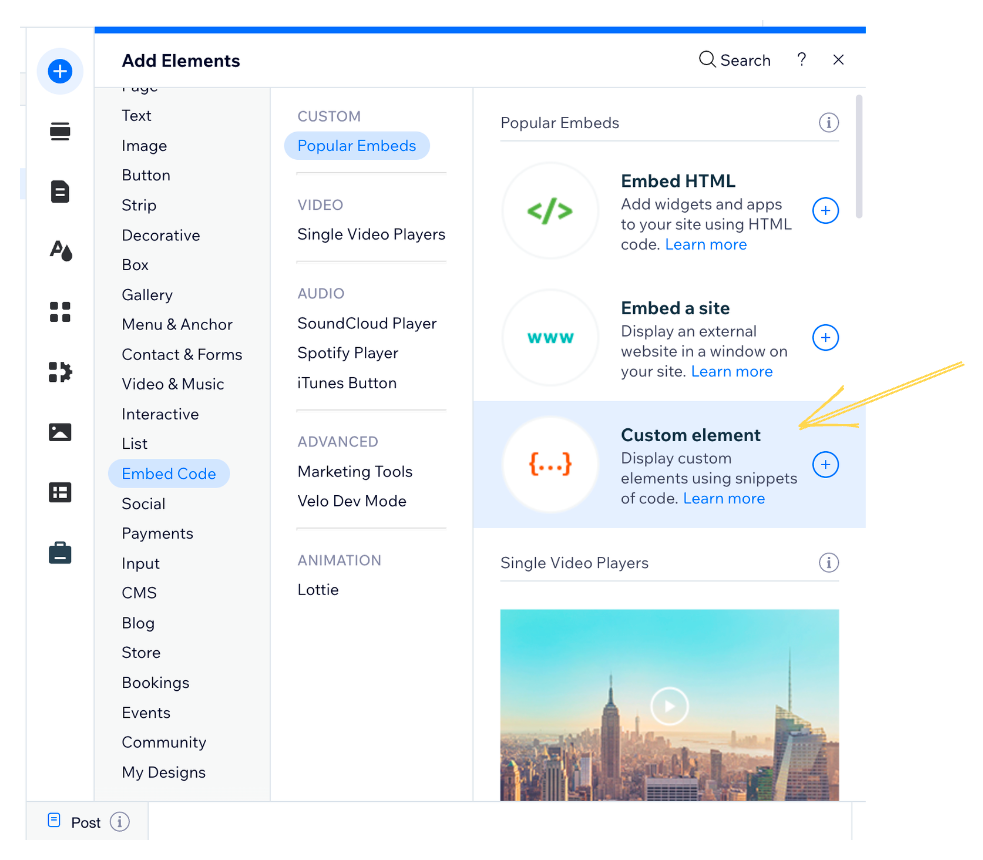
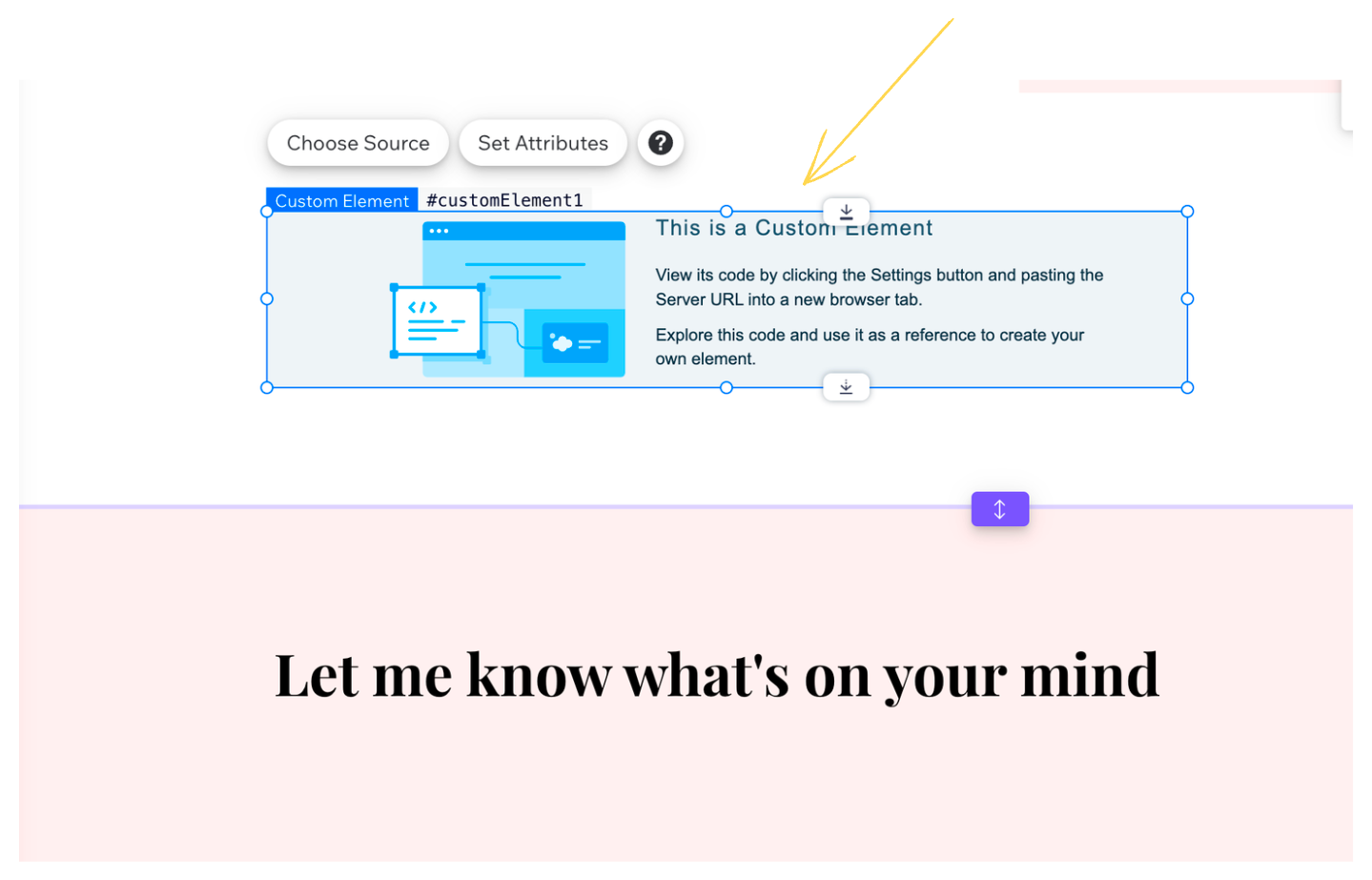
You may keep the height of the element to a minimum. It will be automatically adjusted when the comments are loaded.
- Click Choose Source and set the following values:
- Server URL:
https://talk.hyvor.com/embed/embed.js - Tag Name:
hyvor-talk-comments
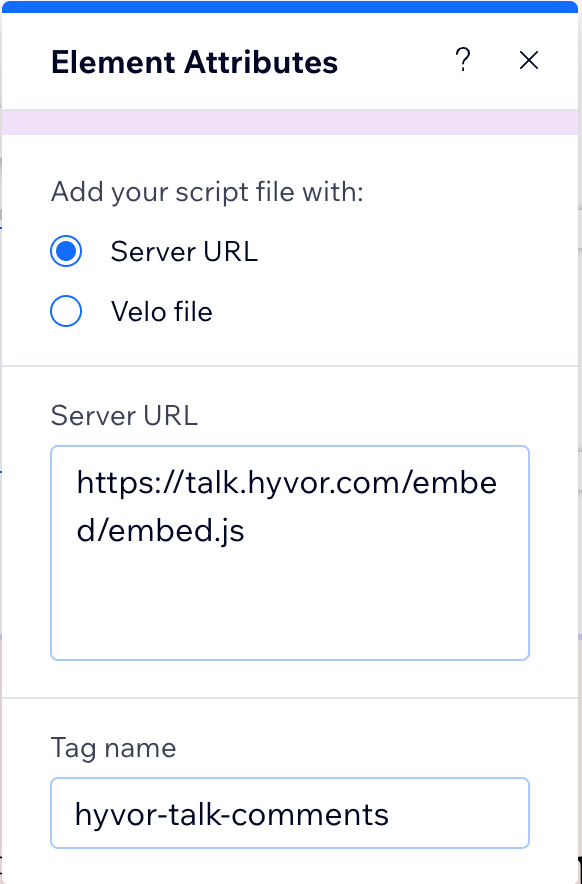
- Server URL:
- Click Set Attributes and one attribute with the following values:
- Attribute Name:
website-id - Value:
YOUR_WEBSITE_ID
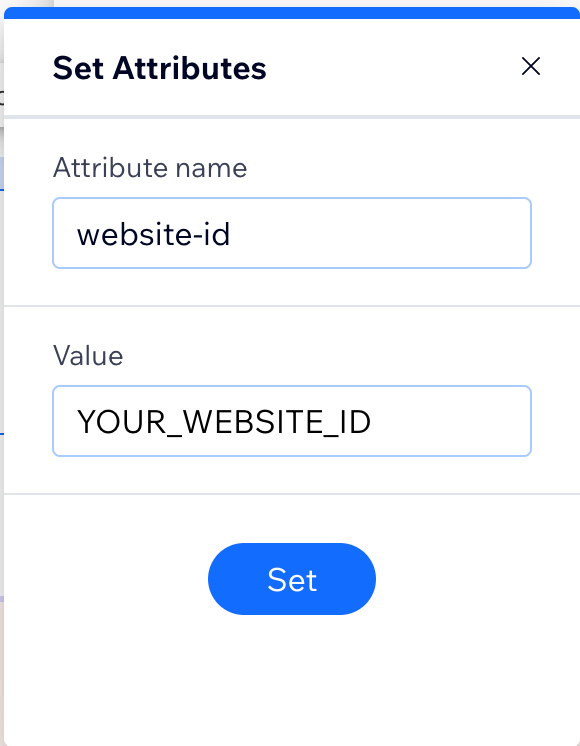
- Attribute Name:
Memberships
You can use Paid Memberships with Wix to monetize your audience.
- Follow these steps to enable memberships on your Wix site:
- Go to the Wix site dashboard and click Settings.
- Go to Advanced → Custom Code
- Click Add Custom Code and paste the following code:
<script async src="https://talk.hyvor.com/embed/memberships.js" type="module"></script> <hyvor-talk-memberships website-id="YOUR_WEBSITE_ID" ></hyvor-talk-memberships> - Choose All pages in Add Code to Pages
- Choose Body - end in Place Code in
- Click Apply